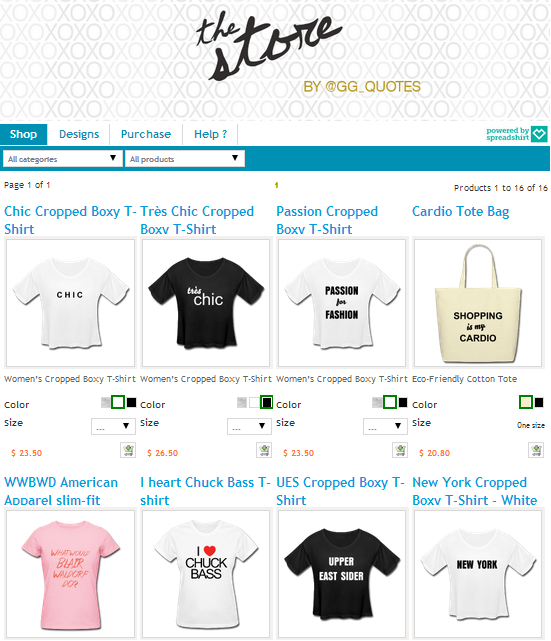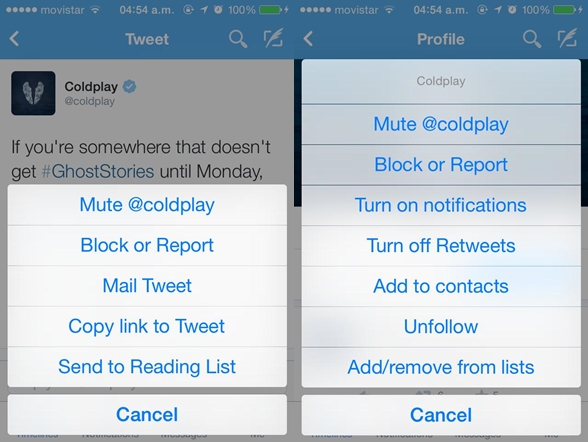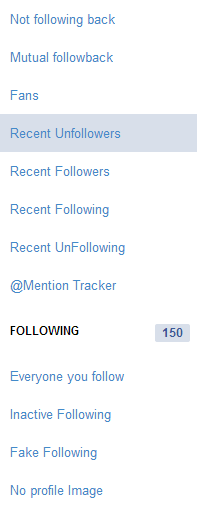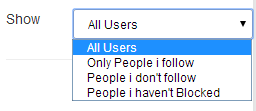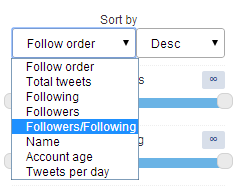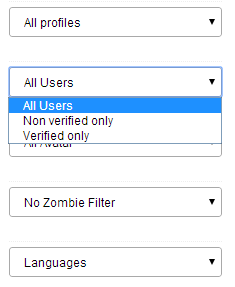@helsyflores
You go into your Twitter and (if you’re a total creep) you notice you have one less follower. Whatever, I don’t care. We are free human beings. People can unfollow me if that’s what they want. Their loss, right? And you go on with your day. But curiosity corrodes your soul, and 1 minute later: OKAY, WHO WAS IT?! Or maybe you’re a community manager and need to know when important accounts follow you, among other things.
As a social media enthusiast, I’ve gone through every app and website that let’s you know just who was that person who unfollowed you. Mainly because these apps provide other tools, such as knowing which verified accounts you’re not following back. Around two years ago, someone told me Shay Mitchell from Pretty Little Liars had unfollowed one of my accounts; of course, I didn’t even know she was following me and so I wasn’t following her back, which is probably the reason she unfollowed me.
So, here are the best places to see who’s unfollowed you, and more.
TWITTER

I started with who.unfollowed.me and friendorfollow.com, but after one of my accounts reached more than a certain amount of followers, these could no longer display results for me. Then I found Unfollowers. I can’t describe how cool this app is. First of all, it’s free. And second, it gives you many, many tools. Here are some things you can do with this app, followed by an explanation of the most important ones.
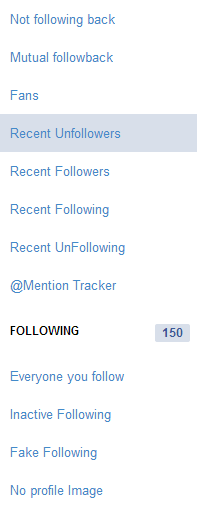
1. Recent Unfollowers. This function displays your unfollowers. It even lets you sort and filter them.
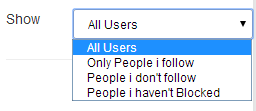
2. Fans. This option displays all those nice people who are following you, even though you’re not following them back. It’s exceptionally useful when you have many followers and you just can’t keep track of who follows you. You can sort them and filter them in infinite ways. For example, if you want to see if a verified account is following you, you can select “Verified only” on the corresponding drop-down menu. But there are also millions of accounts that are not verified and that still have thousands of followers; for these you use “Followers/Following”, under the “Sort by” menu. Now, you want to use the “Followers/Following” option and NOT the “Followers” option, because there are many accounts who have, let’s say, 90K followers… but because they’re following 89K. So 89K followers are only following because they followed them in the first place, and the remaining 1K are only there because they thought “Wow, this account has 90K followers! It must be super popular.” It’s shameful, but many accounts do this. They open a new “Common White Girl Problems” or “Love Quotes” account and go on a follow spree, and as soon as people follow back and they reach a good amount of followers, they unfollow everyone. (Oh my God, you’re so cool.) And some don’t unfollow them, they’re happy having 90K followers even though they follow 89K. Anyway, the Zombie Filter is also super cool. It takes into account all those people who only tweet mysterious, spam-looking tweets, and stuff of that sort.
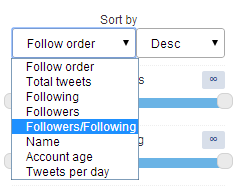

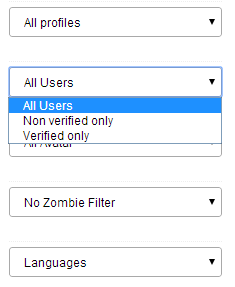
3. Not following back. This option displays all those brats (just kidding) who are not following you back. You have the same sorting and filtering options as above.
4. Inactive Following, Fake Following, and No profile image. If you have OCD and like to keep everything in your life, including your Twitter, as neat as possible, this is for you. These three options are very similar and pretty much serve the same purpose: Who’s not worth following. Inactive following displays all the people you follow who haven’t tweeted in a long time. How long? You decide. The Fake Following option displays the profiles you follow who might not be actual people, aka bots. And as for the last option, we’ve all encountered the egg. These are all those people who created a profile, used it for 5 minutes, and forgot it forever; your dad, who even though he joined Twitter a year ago, still doesn’t know how to add a picture; bots; hipsters who think they’re super rebels by not posting a picture… you get it.
5. Send a welcome DM to new followers.

As you can see, Unfollowers enables you to do many things. I can’t go over all of them, but you can head over there and experiment yourself.
INSTAGRAM

With Unfollowgram, you simply sign in and you can check who unfollowed you. It won’t work on your first visit, since it will have just made a register of the people who follow you. By your second visit it can review your actual followers and compare this list with the registry list. If it doesn’t work, reload by clicking where it says “Check” and a little arrow.

It also lets you know who’s not following you back and who you don’t follow back, just click on the corresponding tabs.
I would like to end this note (totally contradicting this article by) saying that having unfollowers or people not following you back does not define how cool you are, you’re still awesome! Stop stressing about insignificant things!